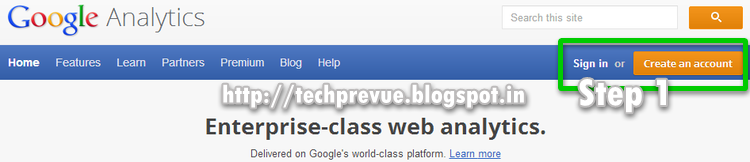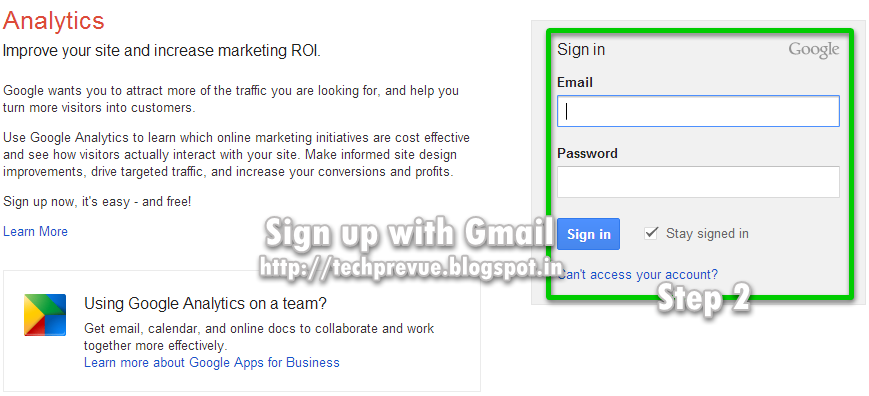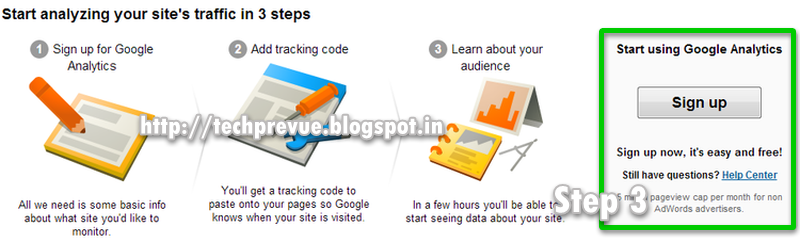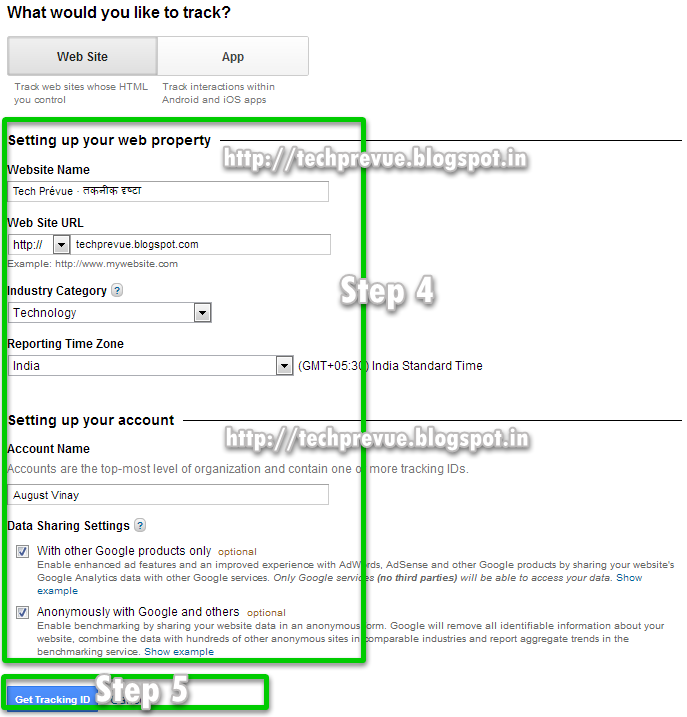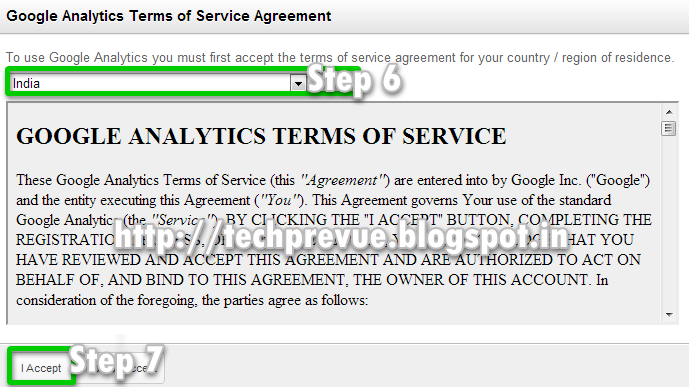Setup Google Analytics with Blogspot/Blogger
The objective of this article is to learn ‘How to set up Google Analytics with Blogger?’. (For both ‘Version 2’ Blogger templates and custom designed templates). For this purpose follow these steps –
- Open Google Analytics home page- http://www.google.com/analytics. Further following screenshots will guide you in a better manner –
1 – Create a Google Analytics Account
2 – Use Google account if already have or sign up for Google account
3 – Sign up for Google Analytics accounts
4 and 5 – Fill all the information asked and required to get a tracking code
6 and 7 – Select your country and accept the license agreement
8, 9 and 10 – Get Tracking ID, Do domain settings and Save changes
I believe this will be helpful for a better blogging experience. Now we talk about a custom Blogger theme in which Analytics Code is not present and tracking is not working…
Fix Google Analytics Tracking for a Custom Blogspot Theme
- Go to Dashboard › Select a Blog › Template › Edit HTML 2. Now search for the following code
- If this code exists then everything is okay. If the code is not present then copy and paste this code just above