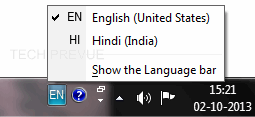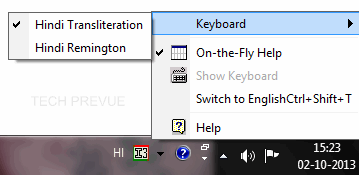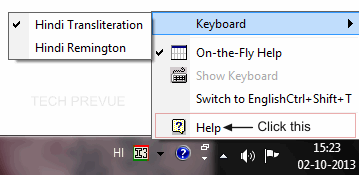New! Learn how to install the Microsoft Indic Language Input Tool. It has some new and improved features. You may like it over the Hindi Indic Input tool. Hindi Indic Input 3 or other language provides a very convenient way of entering text in the mother tongue. The English QWERTY keyboard can be used for Hindi or other regional languages. A word processor application (Office Application / WordPad / Notepad) that supports Text Services on Windows XP and above works well. Indic Input 3 tool will be packaged as a setup, and running the setup will invoke the services. This tool supports all popular keyboard layouts.
Indic Input 3 System Requirements
– Windows 10 – Windows 8, 8.1 – Windows 7 – Windows Vista – Windows XP – with Indic languages enabled
- Tool is compatible with equivalent 64-bit Operating Systems mentioned above.
How to Install Hindi Indic Input 3?
Installation of the Hindi Indic Input 3 is a very easy process that takes less than two minutes to complete. Run or double click Hindi Indic Input 3 Setup. The setup wizard will guide you through the installation process. Once the installation process is complete, Hindi Indic Input 3 has been successfully installed will be displayed. Note: On Windows Vista, Windows 7, Windows 8, and Windows 10, if your user login does not have administrative privileges or is not included in the user group of administrators right-click the “Setup.exe” icon and select “Run as Administrator”.
How to Use Hindi Indic Input 3?
Start any Office application, including WordPad or Notepad. 2. Click the Language Indicator located in the System Tray on the right side of the Windows taskbar or on the Language bar as shown below and select HI-Hindi.
Select Hindi Indic Input 3 from the shortcut menu that appears. The PC is now ready to start typing in Hindi.
Supported Keyboards
Hindi Indic Input 3 supports various types of Keyboards. Click Settings Icon and select Keyboard. Choose the keyboard layout of your choice form list of available keyboards.
Toggle Languages/Keyboards
You can toggle between languages with Alt+Shift or Ctrl+Shift+T
Complete Indic Input 3 Help
To view help manual on Hindi/other Indic Input 3 tool, select Help from Settings Menu.
Download Hindi Indic Input 3 & Others
I believe Windows 8 and Windows 10 users are happy with this release.