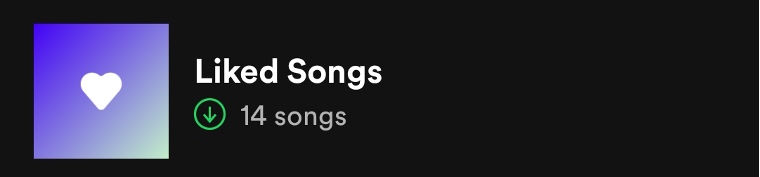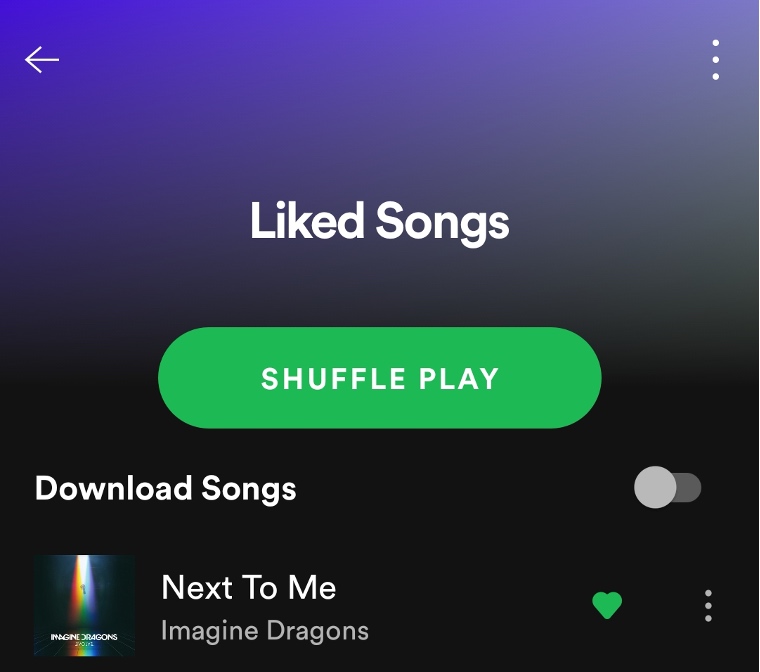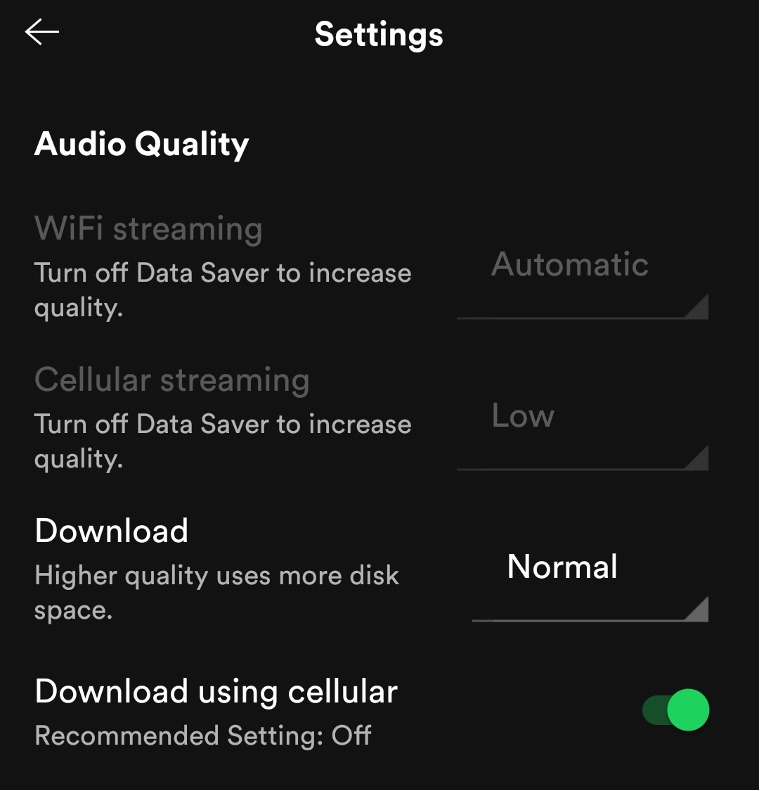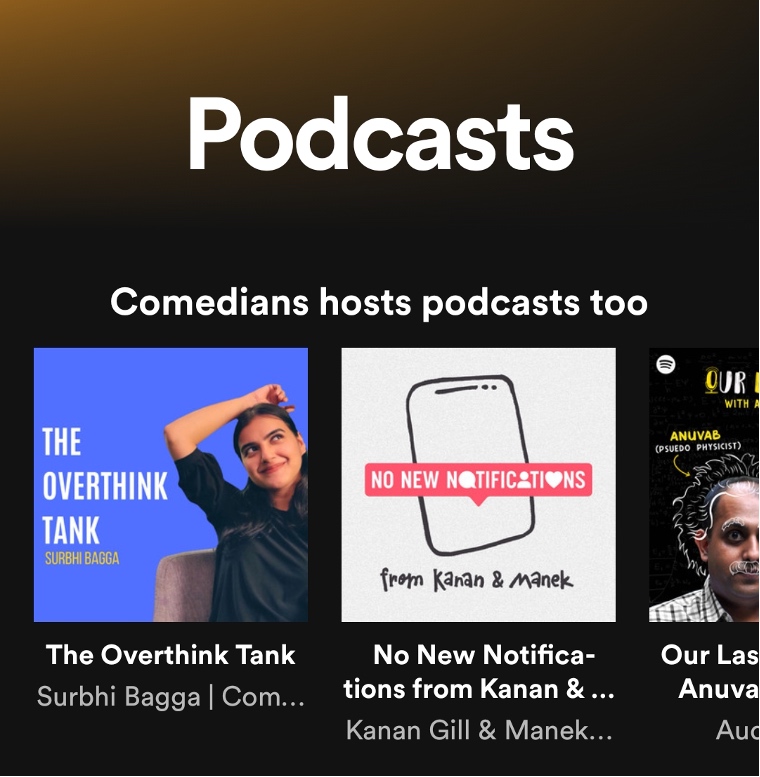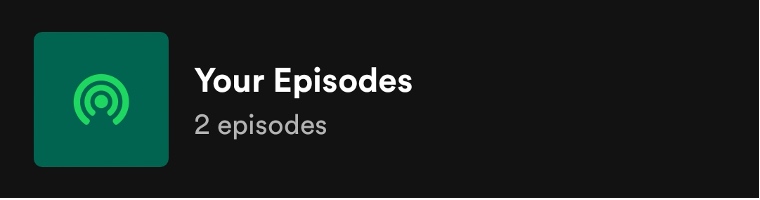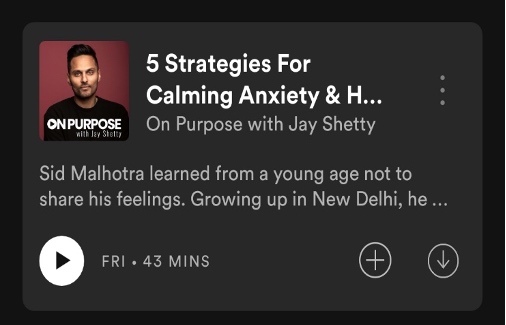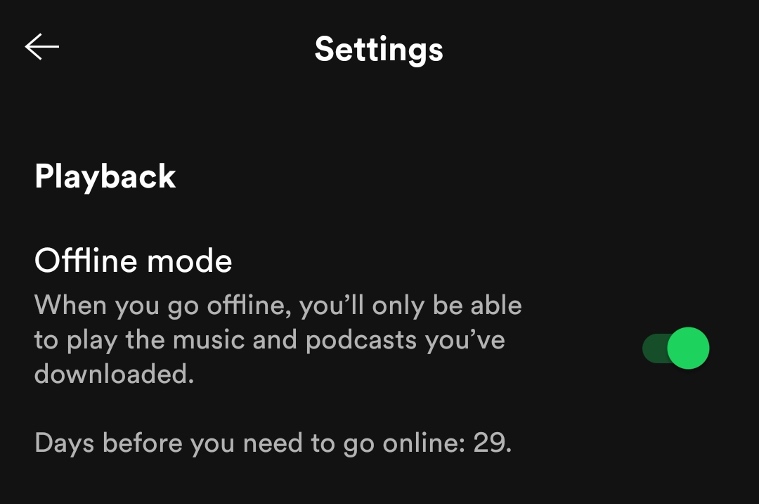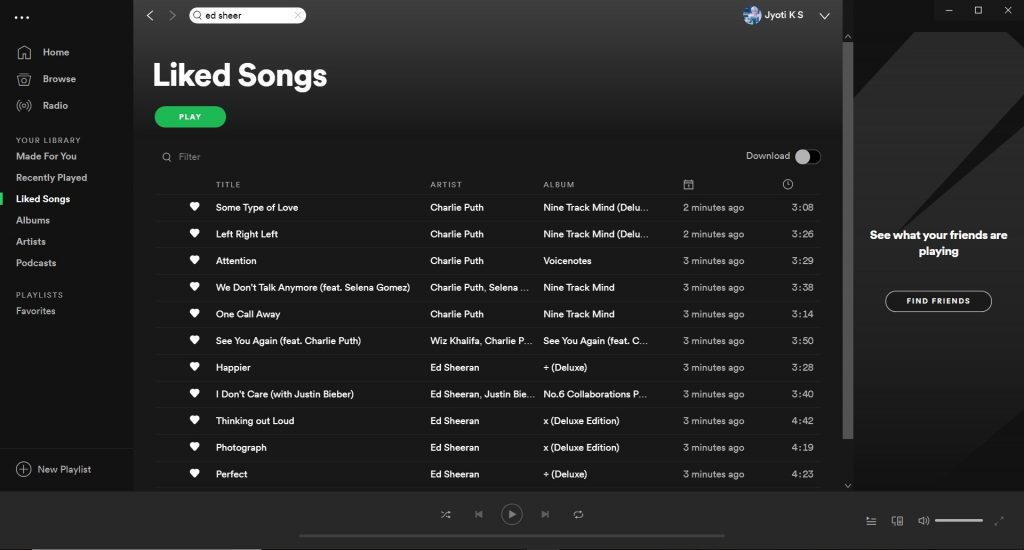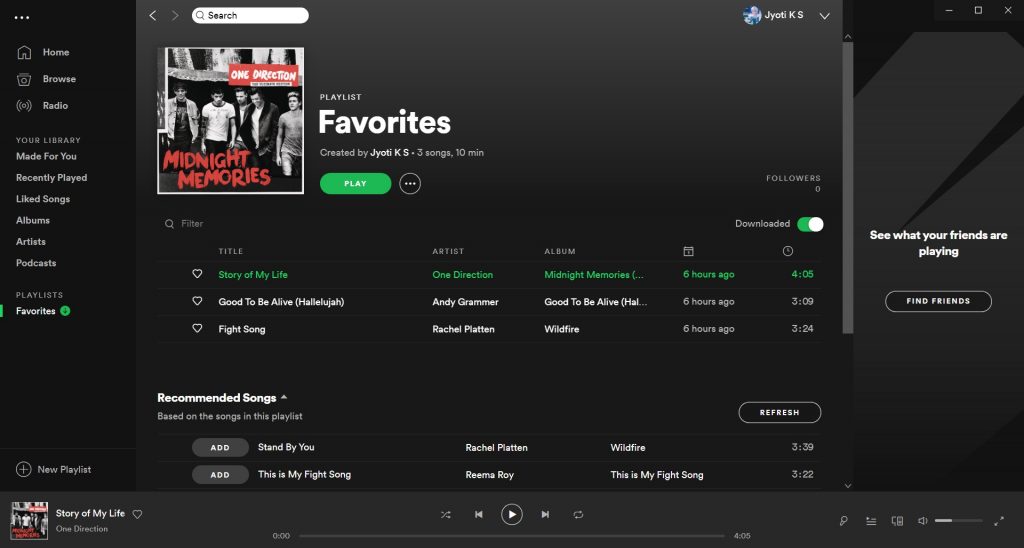Spotify is one such application/software. But you meet the limitations when you are in an area where there is no Wi-Fi, or the internet signals are too weak to listen to anything online. We are here to help you out with this. Get your devices ready with your favorite playlist on Spotify. Also, you need to have a Spotify Premium membership to be able to get this service. To learn how you can download Spotify songs, keep reading the article until it ends.
How to Download Music from Spotify to Android Phone?
You can log in with the same Spotify Premium account on your Windows and Android systems to access your favorite list or listen to downloaded songs. You can download any album, Podcast, or playlist with a Premium account. Here’s how you can download music from Spotify to Android phone:
Log into your Spotify Premium Account on your Android device.
Navigate to ‘Your Library’ to find the playlist or ‘Liked songs’ you want to download.
On top, you will see the ‘Download Song’ toggle button.
If you want to download songs over your cellular data, you have to change the settings. Open the home page of Spotify. You will find a setting icon on the top right corner. After opening the setting, you will find all information regarding your device. Here, as you scroll down the menu, you will find the download option.
Enable the toggle button of ‘Download using cellular’ to download the songs. You can select the quality of your songs to optimize the song’s size over your device. You will get these four options: Low Normal High Very High
If you download the songs in higher quality, it will take up more space on your device.
Once done, the toggle button ‘Download songs’ will now change to ‘Downloaded Songs,’ and whichever song you add to this list will get downloaded and saved automatically.
You can follow the same process to download any album you like without adding it to your library or favorite playlist. However, you can’t download any individual song. You have to add them to the Liked songs library by tapping on the ‘heart’ icon.
How to Download A Podcast on Spotify?
Log into your Spotify Premium Account on your Android device. As you navigate through ‘Your Library,’ you will find saved Podcast into ‘Your Episode’ list.
Tap the three dots and select the download option to start the process. OR, tap on the down arrow to start downloading the Podcast.
You can also download the Podcast while listening to it and without adding them to any list.
How to Listen to Spotify Offline?
Spotify offers its users to play the downloaded songs in offline mode without interfering with any streaming service. The offline mode will limit you to downloaded songs or podcasts. You will find all your downloaded service on the top of your Home Page. Other songs will look shaded, indicating you can’t play them until you come online. You can switch to the offline mode by coming online once in 30 days. Here’s how to play Spotify offline or how to go offline on Spotify:
Tap the Setting icon present on the top right corner of your Home Page. In the playback option, you will find the ‘Offline mode’ toggle button.
After enabling it, you will enter Offline mode and can only play songs you have downloaded. To play other songs, disable this option to return to Online mode.
How to Download Music from Spotify on Windows?
What if your mobile’s battery is dead or you have switched it off so that no one can disturb you while you work on your system. But you can’t do it without listening to music. Well, you can always download songs on your desktop from Spotify. However, the desktop Spotify comes with some limitations, such as you can’t download albums, podcasts, or individual songs without adding them to your favorite playlist or liked videos. Here’s how you can download you Liked songs or favorite playlist from Spotify on Desktop:
Log in to your Spotify Premium Account on your Windows desktop. Go to your favorite playlist that you want to download.
On the top right corner, you will find a toggle button saying ‘download.’ Once you tap it, it will turn green, indicating that your playlist is getting download.
After downloading has finished, you will find a green symbol next to the downloaded playlist. It indicates that you can play those songs offline.